A Downloadable product is one of the product types that Magento 2 support by default. They are products that you can deliver as a file, such as an eBook, music, video, software, apps, Magento 2 extensions, graphics, documents, courses, etc. You can not ship downloadable products because they have no weight.
When creating a downloadable product in Magento 2, you need to configure the Download Options to determine when the download becomes available in the frontend, and specify if non-registered users can purchase and download the product.
To configure Downloadable Product Options in Magento 2 follow the steps below:
1. Log in to the admin panel, and navigate to Stores > Settings > Configuration
2. Expand Catalog and click on "Catalog"
3. Scroll-down, expand the "Downloadable Product Options" tab, and configure each option:
- Order Item Status to Enable Downloads: choose Pending or Invoiced. The download becomes available in the storefront when the order status matches the selected status.
- Default Maximum Number of Downloads: enter the default limit of downloads that a single customer can make.
- Shareable: set to "Yes" to allow customers to email the download link to others. If "No" is selected, customers won't be able to share the download link with others, and they will be required to log in to their accounts to access download links
- Default Sample Title: enter the title/text to appear above the selection of samples.
- Default Link Title: enter the title/text to use for download links
- Open Links in New Window: set to "Yes" to allows the download link to open in a new browser window. IF "No" is selected the download will open on the current browser window
- Use Content-Disposition: if "Attachment" is selected, the download link will be delivered by email as an attachment. If "inline" is selected, the download link will be delivered as a link on a web page
- Disable Guest Checkout if Cart Contains Downloadable Items: choose "Yes" if you want to require that shoppers create an account and log in before purchasing a download
4. Click Save Config

Once you have configured the Downloadable Product Options, you can now start creating the downloadable product
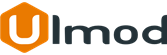
Comment(s)