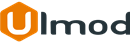Testimonials for Magento 2

Introduction
The extension allows increasing site credibility by using reviews from satisfied customers.
Installation
The extension has 2 separate ways of installation, via Composer or by copying the code.
Please follow this Installation Guide to install the extension.
Configuration Settings
To access the Testimonials settings, log into the Magento Admin panel and go to STORES ⟶ Configuration ⟶ ULMOD EXTENSIONS ⟶ Testimonials.
The module’s configuration contains fives sections: General, Page, Sidebar, Form and Email Notification
General
In the General section the following settings are available :
Automatically approve testimonials - set to "Yes" to auto-approve testimonials after submission
Add testimonials link to the top links - set to "Yes" to add testimonials link in top links, or "No" to disable this functionality
Add testimonials link to the footer links - set to "Yes" to add testimonials link in footer links, or "No" to disable this functionality

Index
The Page section contains three sub-sections: Index, Additional and Social
In the index sub-section, you can:
- specify the metadata of the main testimonial page: Title, Description, and Keyword
- select the layout of the page: Empty, 1 column, 2 columns with left bar, 2 columns with right bar and 3 columns
- select the template to display your testimonials: Grid, list or Slide
- in the Number of Testimonials per Page field, specify the number of testimonials to display per page. The pager will be applied only for template type: List and Grid
- in the Image placeholder field, upload the image to appear if there is no testimonial image. If no placeholder image uploaded, the default image will be used

In the Additional sub-section:
- choose "Yes" for each field (user email, user company, user job position) to show on the testimonial list or "No" to hide it
In the Social sub-section:
- choose "Yes" for each field (user twitter, user facebook, user Linkedin, user google plus, user youtube, user Vimeo) to show on the testimonial list or "No" to hide it

Sidebar
Testimonials effect in sidebar - choose the slider effect of the testimonials on the sidebar (widget): Fade or Slide
Enter the Total character of testimonial message to show the read more/less link - Eg. If set to 100, the read more/less link will show for any testimonials with total message character greater than 100

Form
- Form Layout - select the layout of the page: Empty, 1 column, 2 columns with left bar, 2 columns with right bar and 3 columns
- specify the Message shown after testimonial is successfully submitted. Eg. "Thank you for your testimonial. This testimonial will become public after administrator approval."
In the Google ReCaptcha sub-section:
- Enable Google ReCaptcha - set to "Yes" to enable Google reCAPTCHA or "No" to disable this
- specify the Secret Key and Site Key provided by Google ReCaptcha

In the Additional Form Fields sub-section:
- choose "Yes" for each field (company, job position) to show on the testimonial form or "No" to hide it
In the Social sub-section:
- choose "Yes" for each field (twitter, facebook, Linkedin, google plus, youtube, Vimeo) to show on the testimonial form or "No" to hide it

Email Notification
Send Email notification to admin on new testimonial - set to "Yes" enable the notification to admins
Email Template - select the email template
specify the Admin Email ID and optionally the Bcc Email ID (Associated Admins or Users) to send the notification
specify the Sender Name Sender Email and Sender Subject to appear at the notification

Managing Testimonials
To manage testimonials, please go to Marketing ⟶ Testimonials by Ulmod ⟶ Manage Testimonials
On this convenient grid, you can manage all submitted testimonials and submit a new testimonial on behave of customer:

to add a new testimonial, click the ‘Add New Testimonial’. the testimonial edit page includes 2 tabs: General and Author Informations.
On the General tab you can: you can add/change the testimonial title, message, store view, rating, status, side list display and created date

On the Author Information tab, you can: add/change the customer name, email, profile image, company, job position, facebook, twitter, Linkedin, google plus, youtube, Vimeo

Frontend View
Please, clear your Magento caches to view all submitted testimonials in frontend.
Testimonials will display in the storefront as follow:
Testimonials Index Page
Slider Template

Grid Template

List Template

Testimonials On Sidebar (added via widget)

Testimonials Form Page
example of testimonial form with layout type: 2 columns with right bar

Extension Support
Need Help?
Ulmod Support team is always ready to assist you, no matter which part of the world you are in. If something does happen and you think you might be experiencing an issue or bug, please contact us via [email protected] or submit a ticket from our Helpdesk Ticket and we will help you out.
Got Questions?
Should you have any questions or feature suggestions, please Contact Us. Your feedback is welcome!