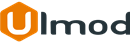Configurable Product Matrix/Grid for Magento 2

Introduction
The extension replaces the default configurable options with a matrix/grid table, allowing shoppers to easily add a configurable item to the cart and improve the ordering process.
Installation
The extension has 2 separate ways of installation, via Composer or by copying the code.
Please follow this Installation Guide to install the extension.
Before Getting Started
The extension require swatch renderer to works. Please make sure that at least one of your attribute used at your configuration variations:

has Catalog Input Type for Store Owner set to Visual Swatch or Text Swatch. You can check that under STORES ⟶ Attributes ⟶ Product ⟶ select attribute ⟶ attribute edit page -> Catalog Input Type for Store Owner field

Configuration Settings
To access the configuration settings for this extension, log into the Magento Admin panel and go to STORES ⟶ Configuration ⟶ ULMOD EXTENSIONS ⟶ Configurable Product Matrix/Grid.
The module’s configuration contains the General section only
General
In this section the following settings are available :
Enable extension - allows enabling or disabling the extension in the storefront
Enable Matrix/Grid Table to All Product - If Yes, the matrix table becomes visible to all configurable products. If set to "No", please enable matrix/grid table per particular configurable product via the 'Enable Matrix/Grid Table For This Product?' settings (CATALOG -> Catalog -> Products -> select the product, set "Enable Matrix Table For This Product?" to Yes, re-index all data and clear caches).
Enable "Product Matrix/Grid Table" for Selected Customer Groups - select the customer group to display product matrix. Default: "NOT LOGGED IN"

Display
In this section, you can :
Choose the Layout - to display variations of configurable products:
- Layout1 (Matrix View) - useful for configurable product with at least two attributes. Use this layout type if your configurable product has at least two attributes at the variations
- Layout2 (Grid View) - useful for configurable product with at least one attribute. Use this layout type if your configurable product has at least one attribute at the variations
Show Stock Quantity and Status - set to "Yes" to show stock status and number, or "No" to hide it
Show Tier Price Into Tooltip - set to "Yes" to show tier price in the form of a tooltip when customers click on quantity box. If "No" , tier price will show in a default way
Show Stock Quantity - set to "Yes" to show quantity stock at the table matrix or "No" to hide it
Show Old Price - set to "Yes" to show old price at the table matrix or "No" to hide it
Show Subtotal - set to "Yes" to show the subtotal of each selected item on the matrix/grid table. If "No" the subtotal will be hidden
Show Total Summary - set to "Yes" to who the total value and quantity of all selected items on the matrix/grid table. If "No" it will be hidden
Include Custom Options Prices At Total Summary - set to "Yes" to includes the selected custom options price at the total summary. If "No", it will be to exclude
Show Reset Button - set to "Yes" to reset button at the table matrix or "No" to hide it

Enable Per Product
to enable the matrix/grid table per particular product, go to : CATALOG ⟶ Products, select the product. Set the Enable Matrix/Grid Table For This Product? to "Yes"

Save the product and clean your caches.
Frontend View
Layout 1 (Matrix View) displaying on configurable product with 2 attributes (Color and Size) of type: Text Swatch and Visual Swatch

Layout 1 (Matrix View) enlarged to view all options

Layout 2 (Gird View) displaying on configurable product with 1 attribute (Size) of type: Text Swatch

Layout 2 (Gird View) displaying on configurable product with 1 attribute (Color) of type: Visual Swatch

Layout 2 (Gird View) displaying on configurable product with 2 attributes (Color and Size) of type: Text Swatch and Visual Swatch

Extension Support
Need Help?
Ulmod Support team is always ready to assist you, no matter which part of the world you are in. If something does happen and you think you might be experiencing an issue or bug, please contact us via [email protected] or submit a ticket from our Helpdesk Ticket and we will help you out.
Got Questions?
Should you have any questions or feature suggestions, please Contact Us. Your feedback is welcome!