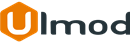Previous Next Product Navigation for Magento 2

Installation
The extension has 2 separate ways of installation, via Composer or by copying the code.
Please follow this Installation Guide to install the extension.
Configuration Settings
To access the Previous Next Product Navigation settings, log into the Magento Admin panel and go to STORES ⟶ Configuration ⟶ ULMOD EXTENSIONS ⟶ Product Previous Next
The module settings contain five sections: General, Sorting Settings, Previous Settings, Next Settings, and Back Settings
General
Set Enabled to "Yes", to enable the extension in the storefront or "No" to disable
Display Prev Product Navigation - set to "Yes", to display the previous link on the navigation or "No" to hide it
Display Next Product Navigation - set to "Yes", to display the next link on the navigation or "No" to hide it
Display Back Link - set to "Yes", to display the back to category link on the navigation or "No" to hide it
Layout Type - select the layout type of the Previous Next Product Navigation:
- Layout 1: Previous link in the left side, Next link in the right side, Back to a category link in the center
- Layout 2: Previous and Next Navigation in the right side, Back to a category link in the left side
- Layout 3: Previous and Next Navigation in the left side, Back to the category link in the right side
Sorting Settings
Product Sort by - choose the way of sorting product on the navigation, by "Product Name", "Price" or "Id"
Product Direction - choose the sort direction of products on the navigation: "Ascending" or "Descending"

Previous Navigation
Show previous link as - choose to show the previous link in the form of "Text", "Arrow" or "Image"
- If "Text" is selected, in the Previous link text - field, define the text to appear on the navigation. eg: Previous or Prev
- If "Arrow" is selected, in the Previous arrow type - field, select the arrow type to appear on the navigation. Up to 10 arrow type available
Show Previous Product Image - set to "Yes" to show the product image on the previous link block
Show Previous product name - if "Yes", the product name will show on previous link block
- Prev product name Max Length - define the maximum length/character of the product name. eg: 20. If not set, full product name length will show

Next Navigation
Show next link as - choose to show next link in a form of "Text", "Arrow" or "Image"
- If "Text" is selected, in the Next link text - field, define the text to appear on the navigation. eg: Next or Next
- If "Arrow" is selected, in the Next arrow type - field, select the arrow type to appear on the navigation. Up to 10 arrow type available
Show Next Product Image - set to "Yes" to show the product image on next link block
Show Next product name - if "Yes", the product name will show on next link block
- Next product name Max Length - define the maximum length/character of the product name. eg: 20. If not set, full product name length will show

Back Navigation
Show back to category link as - choose to show back link in form of "Text", "Arrow" or "Image"
- If "Text" is selected, in the Back link text - field, define the text to appear on the navigation. eg: Back or Back
- If "Arrow" is selected, in the Back arrow type - field, select the arrow type to appear on the navigation. Up to 10 arrow type available
Show category image in back link - set to "Yes" to show the category image on back link block
Show category name in back link - if "Yes", category name will appear on back link block
- Category name max length - define the maximum length/character of the category name. eg: 20. If not set, full category name length will show

Extension Support
Need Help?
Ulmod Support team is always ready to assist you, no matter which part of the world you are in. If something does happen and you think you might be experiencing an issue or bug, please contact us via [email protected] or submit a ticket from our Helpdesk Ticket and we will help you out.
Got Questions?
Should you have any questions or feature suggestions, please Contact Us. Your feedback is welcome!