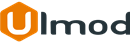Order Comments/Notes Pro for Magento 2

Introduction
The extension allows shoppers to leave comments on their orders during checkout and receive admins replies via email and under customer account
Installation
The extension has 2 separate ways of installation, via Composer or by copying the code.
Please follow this Installation Guide to install the extension.
Configuration Settings
To access the configuration settings for this extension, log into the Magento Admin panel and go to STORES ⟶ Configuration ⟶ ULMOD EXTENSIONS ⟶ Order Notes.
The module’s configuration contains only one section: Notifications.
Notifications
In the Customer Notifications sub-section the following settings are available :
Email Template - select the email template for customer notification
Sender Name - defines the sender name for customer notifications
Sender Email - defines the sender email to appear at the customer notifications

In the Admin Notifications sub-section:
Email Template - select the email template for admin notification
Admin Email ID - specify the admin email ID to receive all customers notes on the order
Sender Name - defines the sender name
Sender Email - defines the sender email to appear at the admin notifications


Frontend View
The "Leave a Note" box will appear at the checkout (Review & Payment step), allowing customers to leave a note

Also, customers can manage all order notes under MY Account at the storefront and add an additional note to the order. The "Order Note" column appear at the "Recent Orders" and "My Orders" grids.
Recent Order Grid

My Order Grid

Any time admin adds a new note to order, the note will be highlighted in red (eg. New message) at the "Recent Orders" and "My Orders" grids.
Customer can click on view order to read the new note added by admin and reply accordingly

Admin View
Admin will get notified by email any time customer adds a new note to the order. To view customer note added to the order:
- login to the admin panel and go to SALES ⟶ Orders and select the order
- at the order view page, goto Note On Order tab, all notes/comments history for both customer and admin appear there
To reply to customer:
- enter a new note at the New Note box
- tick the Visible on Storefront to make the comment visible on customer account
- tick the Notify Customer by Email, to notify customer of the new note added to the order
- click Submit button

Extension Support
Need Help?
Ulmod Support team is always ready to assist you, no matter which part of the world you are in. If something does happen and you think you might be experiencing an issue or bug, please contact us via [email protected] or submit a ticket from our Helpdesk Ticket and we will help you out.
Got Questions?
Should you have any questions or feature suggestions, please Contact Us. Your feedback is welcome!