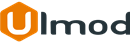Magento 2 Instagram Extension

Introduction
The Instagram extension allows to integrates Magento 2 with Instagram to display Instagram images in your website and increase engagement.
Installation
The extension has 2 separate ways of installation, via Composer or by copying the code.
Please follow this Installation Guide to install the extension.
Extension Configuration
Managing Instagram
The extension allows store administrator to create any number of Instagram widget and place it anywhere in the store. To view, edit or create new Instagram widget, go on the Admin sidebar, and click on CONTENT ⟶ Element ⟶ Widget.
To create a Instagram Widget click "Add Widget" button. Then, complete the settings to create the widget;
Settings
In the Settings section, do the following;
Type - choose Instagram by Ulmod. Then, tap Continue
Design Theme - choose the design theme which is set to the current theme. Tap Continue

Storefront Properties
Under Storefront Properties, do the following:
In the Widget Title field, enter a descriptive Instagram title for internal reference only.
Set Assign to Store Views to the view where the Instagram will be available.
Enter a number in theSort Order field to determine the order of the Instagram if it appears in the same position as other content elements. The highest position is zero.

Layout Updates
In the Layout Updates section, tap Add Layout Update.
Set Display On to the type of page where the Instagram is to appear.
In the Block Reference list, choose the area of the page layout where the Instagram is to be placed.

Widget Options
Under Widget Options :
Defines a Title to appear in the Instagram block on the storefront
Description: enter a short to appear in the Instagram block after the Title
In the Access Token field, enter a valid access token. Please refer to this guide to learn how to register the application and get your Access Token.
In the Total number of photos field, enter the total number of Instagram photos you want to display. The max is 25.
In the Layout field, select the layout to display Instagram images:
- Single Row: images will display in a single row
- Multiple Rows: images will display in multiple rows
In the Number of row field, enter the number of rows to display images, eg. 2. Note; value only applies to desktop and images will be automatically responsive depending on the device
Show Caption: if Yes, the caption will show on each image (if existing), if No, the caption will be hidden on each image.

Go on the storefront to verify that the widget is working correctly. To change the widget location, you can reopen it and try a different page or block reference.
API Configuration
To register a new Instagram API Application, please refer to this guide
Frontend View
Example#1 of Instagram created via widget and displaying in the frontend

Extension Support
Need Help?
Ulmod Support team is always ready to assist you, no matter which part of the world you are in. If something does happen and you think you might be experiencing an issue or bug, please contact us via [email protected] or submit a ticket from our Helpdesk Ticket and we will help you out.
Got Questions?
Should you have any questions or feature suggestions, please Contact Us. Your feedback is welcome!