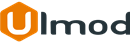HTML Sitemap for Magento 2

Introduction
The extension allows creating a convenient overview of the whole store structure while helping search engines better crawl and index your store pages .
Installation
The extension has 2 separate ways of installation, via Composer or by copying the code.
Please follow this Installation Guide to install the extension.
Configuration Settings
To access the HTML Sitemap settings, log into the Magento Admin panel and go to STORES ⟶ Configuration ⟶ ULMOD EXTENSIONS ⟶ SEO HTML Sitemap.
The extension settings contain seven sections: General, Stores, Categories, Products, CMS, Additional, Trailing Slash
General
Defines the Title, Meta Description, and Meta Keyword of the HTML Sitemap page
Layout Type - select the layout type of the HTML Sitemap page:
- Layout 1 - product list moved into categories
- Layout 2 - product list separated from categories
Stores
Show Stores View - set to "Yes", to show the store view block on the sitemap page or "No" to hide it
Block Title - define the categories block title to appear on the page

Categories
Show Categories - set to "Yes", to show categories block on the sitemap page or "No" to hide it
Block Title - define the title of the categories block to appear on the page. Eg :'Categories'.
Note: the Block Title is applicable when "Layout Type" is set to Layout 2 : Product List separated from categories..
Sort by - choose the way categories will be sorted: "Name", or "Position";
Order by - choose the sort direction of categories: "Ascending" or "Descending";
Products
Show Products - set to "Yes", to show products block on the sitemap page or "No" to hide it
Block Title - define the title of the product block to appear on the page. Eg :'Products'.
Note: the Block Title is applicable when "Layout Type" is set to Layout 2 : Product List separated from categories.
Sort by - choose the way products will be sorted: "Name", or "Position";
Order by - choose the sort direction of products: "Ascending" or "Descending";

CMS
Show CMS Pages - set to "Yes", to show CMS Pages block on the sitemap page or "No" to hide it
Block Title - define the title of the CMS Pages block to appear on the page. Eg :'CMS Pages'. If there are no CMS links/urls, the block title won't show
Additional
Show Additional Links - set to "Yes", to show Additional Links block on the sitemap page or "No" to hide it
Block Title - define the title of Additional Links block to appear on the page. Eg :'Additional Links'.
If no links/URLs, block title won't show
Additional Links - add a comma-delimited list of links and anchor text to append to the sitemap, one link and anchor text per line.
Example :
customer/account/,Customer Account
custom/customlink1/,Custom Link1
custom/customlink2/,Custom Link2

Individual Settings
The extension allows to exclude category, product and CMS page individually to HTML Sitemap
Categories
To individually exclude category to the HTML sitemap, go to CATALOG ⟶ Catalog ⟶ Categories, pick the desired Category and open the Search Engine Optimization tab. Then, set Exclude in HTML Sitemap to "Yes".

Products
To individually exclude product to the HTML sitemap, go to CATALOG ⟶ Catalog ⟶ Products, select the product and go to the Search Engine Optimization tab. Then, set Exclude in HTML Sitemap to "Yes".

CMS Pages
To individually exclude a CMS page to the HTML sitemap, go to CONTENT ⟶ Elemets ⟶ Pages, select the CMS page and go to the Search Engine Optimization tab. Then, set Exclude in HTML Sitemap to "Yes".

Extension Support
Need Help?
Ulmod Support team is always ready to assist you, no matter which part of the world you are in. If something does happen and you think you might be experiencing an issue or bug, please contact us via [email protected] or submit a ticket from our Helpdesk Ticket and we will help you out.
Got Questions?
Should you have any questions or feature suggestions, please Contact Us. Your feedback is welcome!