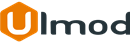Newsletter Popup for Magento 2

Installation
The extension has 2 separate ways of installation, via Composer or by copying the code.
Please follow this Installation Guide to install the extension.
Configuration Settings
To access the settings, log into the Magento Admin panel and go to STORES ⟶ Configuration ⟶ ULMOD EXTENSIONS ⟶ Newsletter Popup
The module’s configuration contains 2 sections: General, and Display.
General
In the General section:
Set Enable - to "Yes", to enable the extension at the storefront, or "No" to disable

Display
Where To Display The Popup? - choose where to display the newsletter popup:
- If After Page Loaded - is selected, the pop-up will show after page fully loaded;
- After x Seconds - is selected, the pop-up will show after x second. Please specify the Delay(in seconds);
- After Scrolled Down x% Of The Page - is selected, the pop-up will show after x% of the page is scrolled down. Please specify the Scrolled page size (in %);
Cookie lifetime (in second) - specify popup lifetime in second. eg: 86400. The popup will show again after the cookie lifetime expire.
Popup Title - enter the pop-up title. eg. Newsletter

Content Message - define the content message to appear at the popup. WYSIWYG editor supported
set Show Terms and Condition - to "Yes", to show the terms & condition checkbox after the content message. Useful for GDPR compliance
Terms and Condition Message - define the terms & condition message to display. WYSIWYG editor supported
Subscribe Button Text - define the text to appear at the subscribe button

Extension Support
Need Help?
Ulmod Support team is always ready to assist you, no matter which part of the world you are in. If something does happen and you think you might be experiencing an issue or bug, please contact us via [email protected] or submit a ticket from our Helpdesk Ticket and we will help you out.
Got Questions?
Should you have any questions or feature suggestions, please Contact Us. Your feedback is welcome!