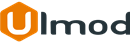Install and Update via Ulmod Composer
Ulmod Composer (Recommended)
We recommend you install the extension via composer. It is easy to install, update and maintain.
Install via Composer
Paid Extension(s)
-
Log in to the Magento server (via SSH) as a user who has permission to write to the Magento file system
-
Copy the composer repository configuration URL from your Ulmod Account, under "My Composer Packages" section
Navigate to the root Magento folder and run the composer configuration command copied under your ulmod account
-
Execute the following command to update your composer.json file:
composer require [composer_name]Replace [composer_name] with the Composer Name indicated at your Ulmod Customer Account. When prompted, enter your authentication keys. Your public key is your Username; your private key is your Password. Check your public and private key under My Composer Authentication Keys
-
Enable the extension, update the database, deploy content and clean cache:
php bin/magento module:enable Ulmod_ComponentName
php bin/magento setup:upgradeYou can find the ComponentName in the extension’s registration.php file.
php bin/magento setup:static-content:deploy- The bin/magento setup:static-content:deploy command deploy the default locale which is en_US, please add your additional locale there if you have more locales. eg. if you have additional en_GB nl_NL fr_FR locales, includes it in the deploy command as follow: bin/magento setup:static-content:deploy en_US en_GB nl_NL fr_FR
Empty the generated folder
php bin/magento cache:clean
FREE Extension(s)
-
Log in to the Magento server (via SSH) as a user who has permission to write to the Magento file system
-
Navigate to the root Magento 2 directory and add our repository to your composer configuration with the following command:
composer config repositories.ulmod_freepacks composer https://freepacks.ulmod.com/ -
Execute the following command to update your composer.json file:
composer require [composer_name]Replace [composer_name] with the Composer Name. Please find the appropriate composer name in this table
-
Enable the extension, update the database, deploy content, and clean cache:
php bin/magento module:enable Ulmod_ComponentName
php bin/magento setup:upgrade
php bin/magento setup:static-content:deploy
php bin/magento cache:cleanYou can find the ComponentName in the extension’s registration.php file.
Update via Composer
-
Log in to the Magento server (via SSH) as a user who has permission to write to the Magento file system
-
Navigate to the root Magento folder.
To update a single extension, run the following command:
composer update [composer_name]Replace [composer_name] with the appropriate "Composer Name":
- For Paid Extension(s): check the corresponding "Composer Name" indicated at your Ulmod Customer Account
- For FREE Extension(s): find the appropriate "Composer Name" in this table
To update all extensions, run the following command:
composer update -
Update the database, deploy content, and clean cache:
php bin/magento setup:upgrade
php bin/magento setup:static-content:deploy
php bin/magento cache:clean
Delete via Composer
-
Log in to the Magento server (via SSH) as a user who has permission to write to the Magento file system
-
Navigate to the root Magento folder and run the following command:
composer remove [composer_name]Replace [composer_name] with the appropriate "Composer Name":
- For Paid Extension(s): check the corresponding "Composer Name" indicated at your Ulmod Customer Account
- For FREE Extension(s): find the appropriate "Composer Name" in this table
-
To remove ulmod repository from your composer.json, run the following command:
composer config --unset repositories.REPO_KEYReplace REPO_KEY with your ulmod repository key