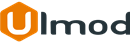Export & Import Product Relations for Magento 2

Installation
The extension has 2 separate ways of installation, via Composer or by copying the code.
Please follow this Installation Guide to install the extension.
Configuration Settings
Go to STORES ⟶ Configuration ⟶ ULMOD EXTENSIONS ⟶ Export/Import Product Relations.
Log all Product Relations Export History - set to "Yes", to log all Product Relations export history in the admin panel, all history will appear under SYSTEM → Export/Import Product Relations by Ulmod → Export Product Relations History. Set to "No" if you do not want to log all Product Relations export history
Auto-Clear Product Relations Export History After X Days - enter the number of days to automatically clear Product Relations export history. Eg. 30. If you do not want to clear the Product Relations export history automatically, set this to 0.

Export Product Relations
The extension allows store administrators to export cms in the admin panel. To export cms, please go to SYSTEM ⟶ Data Transfer by Ulmod ⟶ Export/Import Product Relations by Ulmod ⟶ Export Product Relations.
Click Create Profile to create the profile type (Import or Export) and run
Export Product Relations
In the Profile Status set to Yes, to enable the export profile
Enter the Profile Name for internal reference
In the Profile Type field, select "Export":
- Under the "Behavior" section, select the Store View, Product Status, Product Type, Product Visibility and product filter to export;
Click the Save Profile button to save the export profile.
To export the created profile, click the Run Profile the product relation/links will be exported to a CSV file, as per the profile settings

Import Product Relations
Import
In the Profile Status set to Yes, to enable the import profile
Enter the Profile Name for internal reference
In theProfile Type field, select "Import", under the "Behavior" section, in the "Import Behavior" field :
- Add/Replace: this settings delete existing product relations/links and add the ones from the import file. If the product has not relation/links a new ones will be added
- Delete: this setting delete from the database any product relations/links in the import file that already exist
Click the Save Profile button to save the import profile.
To import the created profile:
- Upload the CSV file to import at the "Upload File" field, and click the Run Profile to import

If the CSV file is not valid, a detailed messages of the error will appears. Correct each errors that are listed in the validation result, and try to import the CSV file again.

If the CSV file is valid, all the products relations form the CSV file will be imported

Import Product Relations Note:
- Please edit the CSV file to import on google docs or similar tools. If you edit on google docs, make sure to download as CSV (File ⟶ Download as ⟶ Comma-separated values(.csv, current sheet))

Export/Import Product Relations History
To access the Product Relations import/export history, please go to SYSTEM ⟶ Data Transfer by Ulmod ⟶ Export/Import Product Relations by Ulmod ⟶ Export/Import Product Relations History.
You can choose the column to show or hide on the grid and filters log by export date, admin username, file name, profile name, profile type,, execution time, status and message
To delete/clear all export history manually, click the "Delete All Logs" button, all history is deleted

Extension Support
Need Help?
Ulmod Support team is always ready to assist you, no matter which part of the world you are in. If something does happen and you think you might be experiencing an issue or bug, please contact us via [email protected] or submit a ticket from our Helpdesk Ticket and we will help you out.
Got Questions?
Should you have any questions or feature suggestions, please Contact Us. Your feedback is welcome!