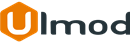Daily Deals for Magento 2

Introduction
Daily allows to generate hot deals regularly and display them at any page and position of the store to capture buyers’ attention.
Installation
The extension has 2 separate ways of installation, via Composer or by copying the code.
Please follow this Installation Guide to install the extension.
Configuration Settings
To access the configuration settings for this extension, log into the Magento Admin panel and go to STORES ⟶ Configuration ⟶ ULMOD EXTENSIONS ⟶ Daily Deals.
The module’s configuration contains five sections: General, Index Page, Links, Content, Sidebar, and Design.
General
In the General section the following settings are available :
Enabled - allows enabling or disabling the extension in the storefront

Index Page
The following settings are available in the Index Page section :
Title - specify the title of the daily deals page
Meta Keywords - specify the meta keywords of the daily deals page
Meta Description - specify the meta description of the daily deals page

Links
In the Links section the following settings are available :
Display Deal In Top Links - if set to Yes, daily deals will display in the top links of the page
Link Text - define the link text to display in top links
Display Deal In Footer - if set to Yes, daily deals will display in the footer of the page. Eg "Hot Deals"
Link Text - define the link text to display in footer. Eg "Hot Deals"

Content
The following settings are available in the Content section :
Show Daily Deals Description - if set to Yes, the daily deals description will show before the daily deals block.
Description - define the daily deals description to display. This description is useful to describe the page to user
Maximun number of products on main page - specify the max number of items to show in main daily deals page.
Show countdown timer? - if set to yes, the countdown timer will show on each item in deal to urge customers to make decisions
Countdown Label - define the countdown label to display before the countdown block. Eg. 'Time left to buy'.

Sidebar
In the Sidebar section the following settings are available :
Show daily deal block in sidebar - if set to Yes, the daily deals block will show on any page with 2 and 3 columns.
Block Title - defines the title of the daily deals in sidebar. Eg 'Deal of the Day'.
Maximun number of products on sidebar - specify the max number of items to show in sidebar.
Show countdown timer? - If yes, the countdown timer will show on each item in deal. Please note that the timer won't show if the item is loaded twice on same page.
Countdown Label - defines the label to show before countdown block. Eg. 'END IN'.

Managing Daily Deals
The extension allow store administrator to manage all deals in admin panel. To view, edit or create new daily deal, please go to MARKETING ⟶ Daily Deals by Ulmod ⟶ Manage Daily Deals. A convenient grid displays all your deals. The mass actions allows to manage to manage deals quickly. Also, the store administrator can change deal sku, price, discount type, status, discount amount and date from/to right on the grid.

To create a Daily Deals click "Add New Dailydeal" button. The Daily Deals contains only the General setting section.
General
In the General section the following settings are available :
Product Sku - choose the product SKU to create the deal from.
Enable Deal - If set to Yes, the deal item will display in the storefront. On main daily deals index page and on each page the product SKU is displayed
Discount Type - choose the discount type:
- Percentage - the discount price will display in percentage. Eg. You Save 30%;
- Fixed - the discount price will display as fixed price. Eg. You Save $40;
Discount Value - defines the discount value of the product;
Display From/To - Set a time interval, when the deal is activated.

Daily Deals Widget
The widget feature makes it possible to display daily deal at specific block references in the store. The store administrator can create any number of daily deals widget and place it anywhere in the store. To view, edit or create new daily deal widget, on the Admin sidebar, please go to CONTENT ⟶ Element ⟶ Widget.
To create a Daily Deal Widget click "Add Widget" button. Then, complete the settings to create the widget;
Settings
In the Settings section, do the following;
Type - choose Daily Deals by Ulmod. Then, tap Continue
Design Theme - choose the design theme which is set to the current theme. Tap Continue

Storefront Properties
Under Storefront Properties, do the following:
In the Widget Title field, enter a descriptive daily deal title for internal reference only.
Set Assign to Store Views to the view where the daily deals will be available.
Enter a number in theSort Order field to determine the order of the daily deal block if it appears in the same position as other content elements. The highest position is zero.

Layout Updates
In the Layout Updates section, tap Add Layout Update.
Set Display On to the type of page where the daily deals is to appear.
In the Block Reference list, choose the area of the page layout where the daily deals is to be placed.

Widget Options
Under Widget Options, do the following:
Enter a Title to appear above the daily deal block. Eg. "Hot Deals"
Enter a Description to appear above the daily deal block. Useful to description the block to the users
Enter the Maximun number of products to display.

Go on the storefront to verify that the widget is working correctly. To change the widget location, you can reopen it and try a different page or block reference.
Customization (Adjust Colors)
To adjust the countdown and discount color, please add this following CSS codes at your custom theme
.um-dd-wrap-other-items { color: #333333; background-color: #F4F4F4; } .um-dd-save-wrap { background-color: #f4f4f4; } .um-dd-discount .um-dd-discount-label { background: #eb5757; color: #fff; } Choose your color picker from this guide and make sure to prefix each color with "#". eg #FFFFF
In case you can not achieve it by yourself, please contact our support team at [email protected], we will help out with that
Frontend View
Once the daily deals are created, they will display in the storefront on the target page
Index Page
Example of daily deals displaying on index page

Category Page
Example of daily deals displaying on category page

Sidebar
Example of daily deals displaying on the sidebar of a category page

Widget
Example of daily deals created via widget and displaying on the specified page and position

Extension Support
Need Help?
Ulmod Support team is always ready to assist you, no matter which part of the world you are in. If something does happen and you think you might be experiencing an issue or bug, please contact us via [email protected] or submit a ticket from our Helpdesk Ticket and we will help you out.
Got Questions?
Should you have any questions or feature suggestions, please Contact Us. Your feedback is welcome!