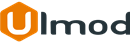Layered Navigation Filter(s) Settings
Show/Include Filter(s) On Layered Navigation
To include or show filter on layered navigation:
- Step 1. On the Admin sidebar, go to STORES ⟶ Attributes ⟶ >Product;
- Step 2. Find an attribute in the list using the filtered search or browsing. Select the filter to open in edit mode;
- Step 3. In the panel on the left, choose Storefront Properties. Then:
- set Use In Layered Navigation to Filterable (with results)
- Step 4. Set Use In Search Results Layered Navigation to Yes.
- Repeat these steps for each attribute that you want to include/show in layered navigation.
Hide/Exclude Filter(s) On Layered Navigation
To exclude or hide filter on layered navigation:
- Repeat Step 1. and Step 2.
- Step 3. In the panel on the left, choose Storefront Properties. Then:
- set Use In Layered Navigation to No
- Step 4. Set Use In Search Results Layered Navigation to No.
- Repeat these steps for each attribute that you want to exclude/hide layered navigation.
Define Filter Position On Layered Navigation
- Repeat Step 1. and Step 2.
- Step 3. In the panel on the left, choose Storefront Properties. Then:
- set Position of the attribute in layered navigation in relation to other filterable attributes. Default 0
- Repeat these steps for each attribute that you want to define the position on layered navigation.
Additional Filters
| Default Title | Attribute Code |
|---|---|
| New | new |
| Stock | quantity_and_stock_status |
| On Sale | special_price |
| Rating | ulmod_rating_summary |
Extension Support
Need Help?
Ulmod Support team is always ready to assist you, no matter which part of the world you are in. If something does happen and you think you might be experiencing an issue or bug, please contact us via [email protected] or submit a ticket from our Helpdesk Ticket and we will help you out.
Got Questions?
Should you have any questions or feature suggestions, please Contact Us. Your feedback is welcome!